

--(C) CYBERWARE Sintehtics 1998-1999 - 3D PHOTO IV- All rights reserved to the authors --
--(C) CYBERWARE Sintehtics 1998-1999 - Music File "cyberw.mid" by CYBERWARE Sintehtics--
--(C) CYBERWARE Sintehtics 1998-1999 - All graphic Concepts and Style by CYBERWARE Sintehtics--
THE ONLINE MANUAL
3D Photo IV --Ver 4.3 October 1998-- (C) CYBERWARE Sinthetics 1998-1999
 3D Photo is provided with several functions...
3D Photo is provided with several functions...
First of all, everything you do must be fitted into a mask, a
mask define what to change.
Every tape has options.
The options menu is displayed keeping clicked on the tape.
The current selection is indicated by a small rectangle on the
left of the option voice.
If the button is clicked without selecting an option, this will
apply the last selected option.
To Apply an action (button) simply go on the model and click on it
or keep clicked and drag to see real time effects.
Remember to import any image in 3D Photo the image should be in the
3D Photo Load drectory to be browsed, browser only search in the
current Load directory PCX files or previously saved 3DP files !
 Rotation Tape :
This tape has 5 options :
Rotation Tape :
This tape has 5 options :
USAGE:Go on the model window, keeping clicked move around.
Normal View:Allow you to rotate model simply keeping clicked mouse
on mode and moving around.
Top View:Clicking on the model you will use the Top view.
Left View:Clicking on the model you will use the Left view.
Right View:Clicking on the model you will use the Right view.
Front View:Clicking on the model you will use the Frontal view.
Isometric View:Clicking on the model you will use the Isometric.
2:1 Res.:When rotate viualize the model 2 times more resoluted.
1:1 Res.:When rotate viualize the model in real resolution.
1:2 Res.:When rotate viualize the model in half resolution.
1:4 Res.:When rotate viualize the model in 1/4 resolution.
 Zoom Tape :
This tape has 6 options :
Zoom Tape :
This tape has 6 options :
USAGE:Go on the model window, click for zoom less,right for zoom more.
Normal :Allow you to zoom model simply keeping clicked mouse
right click for Zoom more , left click for Zoom less.
Screen fill:Clicking on the model it will automatically fit the screen.
Max Zoom:Clicking on the model you will use the Maximum zoom value.
Min zoom:Clicking on the model you will use the Minimum zoom value.
Step 5:Clicking on the model you will zoom in e out by 5 steps.
Step 10:Clicking on the model you will zoom in e out by 10 steps.
 Axis Tape :
This tape has 6 options :
Axis Tape :
This tape has 6 options :
USAGE:Go on the model window, keeping clicked move around.
Normal :Allow you to move the model axis refer by keeping clicked mouse
and move around.
Move Up:Every click on model moves its axis refer up.
Move down:Every click on model moves its axis refer down.
Move Left:Every click on model moves its axis refer left.
Move Right:Every click on model moves its axis refer right.
Reset axis:Every click on model reset the axis refer to center.
 Correction Tape :
This tape has 5 options :
Correction Tape :
This tape has 5 options :
USAGE:Go on the model window, keeping clicked move Up and Down, leave click and give curvature moving up and down.
Normal :Allow you to correct you model z values (heights) in linear way.
Increment:Allow you to correct you model z values (heights) incrementing all points by the same value.
Spherical:Allow you to correct you model z values (heights) in spherical way.
Quadratic:Allow you to correct you model z values (heights) in quadratic way.
Sinus:Allow you to correct you model z values (heights) in Sinus way.
 Mask Tape :
This tape has 16 options :
Mask Tape :
This tape has 16 options :
USAGE:Simply select the option you want or click button for current option.
Invert Mask :Invert current mask.
Expand Mask :Expand mask selection.
Reduce Mask :Reduce mask selection.
Reset Z :Reset z under mask.
Invert Z :Invert z under mask.
Rotate 90:Rotate 90 degrees clockwise mask.
Select all :Select all model like mask.
Select None:Remove the mask.
Store HD :Save the mask on HD.
Load HD :Load the mask form HD.
Load + HD :Load the mask form HD and add it to the current.
Load - HD :Load the mask form HD and subtract it to the current.
Load Xor HD :Load the mask form HD and make Xor with the current.
Load Or HD :Load the mask form HD and make Or with the current.
Load And HD :Load the mask form HD and make And with the current.
Save only S. :Change the option ,save enire model or only what is under mask.
 Color Wand Tape :
This tape has 8 options :
Color Wand Tape :
This tape has 8 options :
USAGE:Simply on the model or on the mask window click to select.
Normal Mask :Select new mask by color and Old mask will be deleted.
Add Mask :Select mask by color and Add the selection to the current mask.
Sub Mask :Select mask by color and Subtract the selection to the current mask.
Xor Mask :Select mask by color and Xor the selection to the current mask.
Rotate 90 :Roatet 90░ clockwise current mask.
Select All :Select all the model.
Select None :Remove mask.
Reset Z :All model uner mask will change to 0.
 Magic Wand Tape :
This tape has 8 options :
Magic Wand Tape :
This tape has 8 options :
USAGE:Simply on the model or on the mask window click to select.
Normal Mask :Select new mask by color and sense tollerance and Old mask is deleted.
Add Mask :Select mask by color and sense tollerance and Add the selection to current mask.
Sub Mask :Select mask by color and sense tollerance and Subtract the selection to current mask.
Xor Mask :Select mask by color and sense tollerance and Xor the selection to current mask.
Rotate 90 :Roatet 90░ clockwise current mask.
Select All :Select all the model.
Select None :Remove mask.
Reset Z :All model uner mask will change to 0.
 Box Selection Tape :
This tape has 8 options :
Box Selection Tape :
This tape has 8 options :
USAGE:Simply on the mask window click to select.
Normal Mask :Select a Box new mask Old mask is deleted.
Add Mask :Select a Box mask and Add the selection to current mask.
Sub Mask :Select a Box mask and Subtract the selection to current mask.
Xor Mask :Select a Box mask and Xor the selection to current mask.
Rotate 90 :Roatet 90░ clockwise current mask.
Select All :Select all the model.
Select None :Remove mask.
Reset Z :All model uner mask will change to 0.
 Vertex Wand Tape :
This tape has 8 options :
Vertex Wand Tape :
This tape has 8 options :
USAGE:Simply on the model or on the mask window click to select.
Normal Mask :Select a Box new mask using sense tollerance, Old mask is deleted.
Add Mask :Select a Box mask using sense tollerance, Add the selection to current mask.
Sub Mask :Select a Box mask using sense tollerance, Subtract the selection to current mask.
Xor Mask :Select a Box mask using sense tollerance, Xor the selection to current mask.
Rotate 90 :Roatet 90░ clockwise current mask.
Select All :Select all the model.
Select None :Remove mask.
Reset Z :All model uner mask will change to 0.
 Free Wand Tape :
This tape has 8 options :
Free Wand Tape :
This tape has 8 options :
USAGE:Simply on the mask window keep clicked and draw selection.
Normal Mask :Select a Free new mask using sense tollerance, Old mask is deleted.
Add Mask :Select a free mask using sense tollerance, Add the selection to current mask.
Sub Mask :Select a free mask using sense tollerance, Subtract the selection to current mask.
Xor Mask :Select a free mask using sense tollerance, Xor the selection to current mask.
Rotate 90 :Roatet 90░ clockwise current mask.
Select All :Select all the model.
Select None :Remove mask.
Reset Z :All model uner mask will change to 0.
 Cut-Copy Tape :
This tape has 8 options :
Cut-Copy Tape :
This tape has 8 options :
USAGE:Simply on the mask window or on the model click and get copied.
Normal cut :Copy the selected model in the buffer.
Aditive cut:Copy the selected model in the buffer Z Adding with previous.
Subtractive cut :Copy the selected model in the buffer Z Subtracting with previous.
And cut :Copy the selected model in the buffer Z And with previous.
Xor cut :Copy the selected model in the buffer Z Xor with previous.
Or cut :Copy the selected model in the buffer Z Or with previous.
Rotate 90 :Rotate the buffer by 90 degrees clockwise.
Clear cut :Clear the buffer.
 Paste Tape :
This tape has 9 options :
Paste Tape :
This tape has 9 options :
USAGE:Simply on the model keep clicked and move around to get position to paste,
then leave click and move up and down to find the right Z influence.
Normal cut :Paste the selected model and replace current model.
Aditive cut:Paste the selected model Z Adding with previous.
Subtractive cut :Paste the selected model Z Subtracting with previous.
And cut :Paste the selected model Z And with previous.
Xor cut :Paste the selected model Z Xor with previous.
Or cut :Paste the selected model Z Or with previous.
Mixture 50% :Paste the selected model if Z cutted is positive ,remove negative.
Sinus :Paste the selected model with sinus propreties.
Clear All :Clear the buffer.
 Surface Tape :
This tape has 24 options :
Surface Tape :
This tape has 24 options :
USAGE:Simply on the model keep clicked and move around to get the right distorsion.
Linear Z:Performs a linear Z amplification or inversion on the Z Axis.
Sphere Z:Performs a Spherical model distorsion on the Z axis.
Sinus Z:Performs a Sinus shape distorsion on the Z axis.
Ripple Z:Performs a Wave distorsion, first on XY axis then on the Z axis.
Inverse Z:Performs a linear and proprotional Z axis inversion.
Elastic XY:Performs an Elastic effet on the XY axis.
Liquid XY:Performs a Liquid effet, moving around XY axis.
Spheroid Z:Performs a Spheroid generation, first on XY axis then on Z Axis.
Inc-Z Z:Performs a Z increment.
Push XY:Performs a XY Push movin around.
Waves XY:Performs a Wav generation on the XY Axis.
Vortex XY:Perofrms a Vortex Like XY effect.
Dopler Z:Performs a Dopler Func. Effect, one way on waves number the other in Z Axis.
Hyper-D XY:Performs a Hyper distorion.
Flyer Z:Performs a particular Sinus distorsion XYZ.
Mondrian XY:Performs a Mondrian distorsion variable with mouse.
Tiler XY:Tile your model.
D-Stort XY:Performs a particular distorsion.
Subtract Z:Performs a subtractive Z effect mapping model in different positions.
CenterD XY:Performs a centered XY effect.
Strange XY:Performs a strange subtractive based effect.
Bubbles Z:Performs a Bubble effect first XY then Z strong.
Leaf St XY:Performs a Leaf shape.
Corner XY:Performs a Corner waves distorsion.
 Brush Tape :
This tape has 22 options :
Brush Tape :
This tape has 22 options :
USAGE:Simply on the model keep clicked and move around to 3D paint on model.
Sinus ++:Brush Sinus like Additive strong
Sinus --:Brush Sinus like Subtractive strong
Sinus +:Brush Sinus like Additive light
Sinus -:Brush Sinus like Subtractive light
Linear ++:Brush linear like Additive strong
Linear --:Brush linear like Subtractive strong
Linear +:Brush linear like Additive light
Linear -:Brush linear like Subtractive light
Surface ++:Brush surface like Additive strong
Surface --:Brush surface like Subtractive strong
Surface +:Brush surface like Additive light
Surface -:Brush surface like Additive light
SurfaceR ++:Brush surface Right like Additive strong
SurfaceR --:Brush surface Right like Subtractive strong
SurfaceR +:Brush surface Right like Additive light
SurfaceR -:Brush surface Right like Subtractive light
SurfaceL ++:Brush surface Left like Additive strong
SurfaceL --:Brush surface Left like Subtractive strong
SurfaceL +:Brush surface Left like Additive light
SurfaceL -:Brush surface Left like Subtractive light
W/Buffer +:Brush surface taken from buffer like Additive
W/Buffer -:Brush surface taken from buffer like Subtractive
 Eraser Tape :
This tape has 7 options :
Eraser Tape :
This tape has 7 options :
USAGE:Simply on the model keep clicked and move around to 3D paint-erase on model.
Linear ++ :Perform a Linear strong erase.
Linear +:Perform a Linear light erase.
Sinus ++ :Perform a Sinus strong erase.
Sinus +:Perform a Sinus light erase.
Cosinus ++:Perform a Cosinus strong erase.
Cosinus + :Perform a Cosinus light erase.
Reset :Perform a total strong erase.
 Vertex Tape :
This tape has 5 options :
Vertex Tape :
This tape has 5 options :
USAGE:Simply on the model keep clicked and move around to Modify vertex selected.
Increment :Perform a vertex Z increment.
Sinus :Perform a vertex Z Sinus increment.
Liquid :Perform a vertex Z Liquid movement.
Linear:Perform a vertex Z star like increment.
reset:Perform a vertex Z reset.
 FX effects Tape :
This tape has 41 options :
FX effects Tape :
This tape has 41 options :
USAGE:Simply click the tape and watch effect
ROTATE 90° :Perform a 90 degrees model under selection clockwise rotation.
ADD Z+1 :Perform a Z addition on the model part selected.
SUB Z-1 :Perform a Z subtraction on the model part selected.
Negative :Perform a Negative Z effect on theselected model.
ZOOM More :Perform a Zoom more effet on the selected model.
ZOOM Less :Perform a Zoom less effet on the selected model.
MIRROR (X) :Perform a mirror effect in the middle of the axis selected.
MIRROR (Y) :Perform a mirror effect in the middle of the axis selected.
MIRROR Norm :Perform a mirror effect on the entire scope.
Multi WAVES :Perform a multi waves cosinus effect XY.
Z Contrast :Perform a add Z contrast to the model.
Z Contours :Perform a find contours effect.
PINCH Up :Perform a right-up model distorsion.
PINCH Down :Perform a left-down model distorsion .
WATER :Perform a water liquid effect.
Conic WATER :Perform a stronger water effect.
Conic HOLE :Perform a hole in the center of dunes.
ZMultiConic :Perform a multi cunettes effect.
Molecule :Perform a vertex molecular effect.
Radius :Perform a radius transformation.
TILER :Perform a tile.
TILE Strong :Perform a stronger tile.
Pixelate :Perform a pixelate digitalize effect.
Z Curve :Perform a Z curvature on the model.
WAVES (X) :Perform a waves generation XY.
WAVES (Y) :Perform a waves generation XY.
Mondrian :Perform a mondrian effect.
D-STORSION :Perform a strange distorsion.
Z CHAOS :Perform a subtractive based distorsion.
EROSION :Perform an erosion surface .
Reset to 0 :Perform a reet of the selected area.
Bulb XY :Perform a curve effect distorsion XY.
SoftRad :Perform a soft radius effect.
DistorTile :Perform a distorsion funny.
Buttonizer :Perform a holes in the model.
Irregular :Perform an irregular, ever different effect .
Chaotic Z :Perform a chaotic effect.
Inc SMOOTH :Increment smooth , visible on the model if saved in DXF .
Dec SMOOTH :Decrement smooth , visible on the model if saved in DXF .
Store HD :Save current model on disk, selected and no selected parts .
Load HD :Load saved model and overwrite current model .
 Palette Tape :
This tape has 11 options :
Palette Tape :
This tape has 11 options :
USAGE:Simply click the tape and watch palette change
Standard :Perform a standard palette colours.
Opacity :Perform an Opacized palette colours.
Brillant :Perform a Brillant palette colours.
Light green :Perform a Light green palette colours.
Light blue:Perform a Light blue palette colours.
Light gray :Perform a Light gray palette colours.
Brown :Perform a brown palette colours.
Red :Perform a red palette colours.
Green :Perform a green palette colours.
Blue :Perform a blue palette colours.
Gray :Perform a gray palette colours.
 Undo Tape :
Undo Tape :
USAGE:Simply click the tape and confirm if you wanto to undo
Undo tape will restore last model modify, restore model and resolution.
 Colorize Tape :
Colorize Tape :
USAGE:Simply click the tape and watch model colorized
Colorize tape will aplly to model the colours of surface height.
 Resolution X Tape :
Resolution X Tape :
USAGE:Simply click on the + or - or in the text and input
Resolution tape will change the vertex number of an axis.
You can use the progressive method "+" or "-" or just type in by
keyboard the number , the number vary from 4 to 200 vertexes per axis.
Keeping clicked you can access to the interactive panel where you can
select preimposted values.
10 :Perform a 10 Vertexes model on X axis.
50 :Perform a 50 Vertexes model on X axis.
100:Perform a 100 Vertexes model on X axis.
120:Perform a 120 Vertexes model on X axis.
150:Perform a 150 Vertexes model on X axis.
199 :Perform a 199 Vertexes model on X axis.
 Resolution Y Tape :
Resolution Y Tape :
USAGE:Simply click on the + or - or in the text and input
Resolution tape will change the vertex number of an axis.
You can use the progressive method "+" or "-" or just type in by
keyboard the number , the number vary from 4 to 200 vertexes per axis.
Keeping clicked you can access to the interactive panel where you can
select preimposted values.
10 :Perform a 10 Vertexes model on Y axis.
50 :Perform a 50 Vertexes model on Y axis.
100:Perform a 100 Vertexes model on Y axis.
120:Perform a 120 Vertexes model on Y axis.
150:Perform a 150 Vertexes model on Y axis.
199 :Perform a 199 Vertexes model on Y axis.
 File Name Tape :
File Name Tape :
USAGE:Input the file name you want to save (without extension).
Simply type in the file name to be saved without extensions.
This file when saved will be found in the same directory of 3d photo.
 Sense Bar :
Sense Bar :
USAGE:Simply click on the bar to define sensitivity.
Sensitivity influence brushes eraser wand and vertex selectors and
distorsors tollerance.
 Color Set Bar :
Color Set Bar :
USAGE:Simply click on the bar to define colours used.
Colour bar define the colours to use, more or less contrast and
the limit of color mapping.
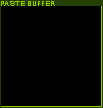 Buffer Window :
This tape has 11 options :
Buffer Window :
This tape has 11 options :
USAGE:Simply click on the window and select option.
Buffer window is your display of what is currently in memory, copied by
the Cut-Copy tape.
Add to model :Add rhe copied buffer to current model.
Sub to model :Subtract rhe copied buffer to current model.
All to model :Remove current model with copied one.
Clear all :Clear all buffer.
Rotate 90 :Rotate buffer 90 degrees clockwise.
Invert Z :Invert z buffer.
Zoom In :Zoom In buffer.
Zoom Out:Zoom Out buffer.
Store HD :Save the buffer on HD.
Load HD :Load the buffer form HD.
Load + HD :Load the buffer form HD and add it to the current.
Load - HD :Load the buffer form HD and subtract it to the current.
Load Xor HD :Load the buffer form HD and make Xor with the current.
Load Or HD :Load the buffer form HD and make Or with the current.
Load And HD :Load the buffer form HD and make And with the current.
 Browse Tape :
Browse Tape :
USAGE:Simply click on the Tape to Browse PCX files.
This tape will display an overview of the PCX files in the curent 3D Photo directory.
Two tapes will appear at the bottom of the screen, "Cancel" and "3DP" , cancel will
cancel the browse operations leaving what done previously unalterated.
The "3DP" button will browse in the current 3D Photo Directory the previously stored
work in the 3DP file format.
To re open a not ended work, simply save it as "3dp" format and then browse !!
Then you can choose one, an information mask will open and you can choose
if load or not.
To change the path , where to save files or where to browse from, simply move the mouse
up the screen a menu will appear.
The voice Save Path is where your files wil be saved.
The voice Browse Path is where your files will be browsed from.
To change simply click on it an type in the right path, rememeber without "/" at the end.
If you hit enter when none is written, this will make appear the words:"Current directory"
That means that the save or browse mode works into the current 3D Photo installation
directory.
 Mask Window Tape :
Mask Window Tape :
USAGE:Simply click on the Tape to open mask window.
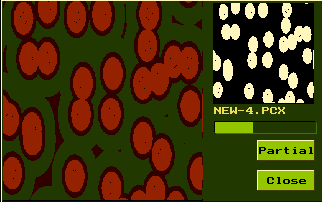 This window will display at the left the model top viewed and colorized,
This window will display at the left the model top viewed and colorized,
at the right the current mask.
Model will lighten up if mask is up the points, so you can
have an overview of the mask on the model.
The name of the current PCX file is written under the mask.
A bar will appear, this is for the brushes and erasers strong.
The more the bar is longer the more the brushes and erasers will
perform strongly on the model when selected.
If you select "Partial" , go on the model in the mask window and
keeping clicked drag, a rectangle will show you what part is selected,
once leaved click the model will be reloaded from image partially
maintaining the current vertex resolution and loading only what you have seleted.
 Informations Tape :
Informations Tape :
USAGE:Simply click on the tape and view Infos..

This will display all the model informtion needed.
 Save Tape :
Save Tape :
USAGE:Simply click on the tape and choose format to save.
This will save your model and let you choose the format to save.
The model will be saved in the current 3d Photo directory.
Formats supported are:
ASC:For 3D Studio 2.x --> 4.x.
This file format will write model points , faces ,smooth and light.
DXF:For every kind of modeller (do not write smooth).
This format wirtes only shape of the model.
RAW:Object definition in points.
This format will define an object for PolyRay PovCad etc..
DAT:Only points.
This format exports only model points.
3DP:Model data.
This format exports only model data like resolution and vertexes,
this is an internal format , that you can browse like a PCX image!.
All formats are ASCII based and can be viewed with a common dos editor.
 Exit tape :
Exit tape :
USAGE:Simply click on the Tape and exit .
This tape will exit from 3D Photo.
Screen Saver Mode:
USAGE:Simply do not move anything for 10 seconds .
If you do not move the mouse for at least 10 seconds the model
starts moving and rotating around!
Save Only Selected:
USAGE:Simply on the bottom of the screen, where is written, click the mouse button and choose .
Save Only Selected :When you save , only selected vertexes will be saved .
Save All Model :When you save , all the model will be saved .
Smooth:
USAGE:Simply on the bottom of the screen, where is written, click the mouse button and choose .
Right click will decrease the smooth value, Left click will increase smooth value.
Smooth value is active only on saved ASC model.
Shortcuts:
USAGE:Simply on the model keep clicked the right mouse button and choose .
Copy Buffer :Copy the Selected Model into buffer with the current copy propreties.
Reset Z :Reset to 0 Selected Model parts.
Invert Z :Invert by Z axis selected model Parts.
Select All:Select all model like mask.
Select None :Deselect and destroy mask.
Invert Mask:Invert current mask.
Store Model:Store the model on the disk.
Screen Fill:Adjust visualization to fit the screen, automatically.
Undo Last:Undo last model modification with confirm.

 3D Photo is provided with several functions...
3D Photo is provided with several functions...